Posted by: Pramod
July 09, 2025
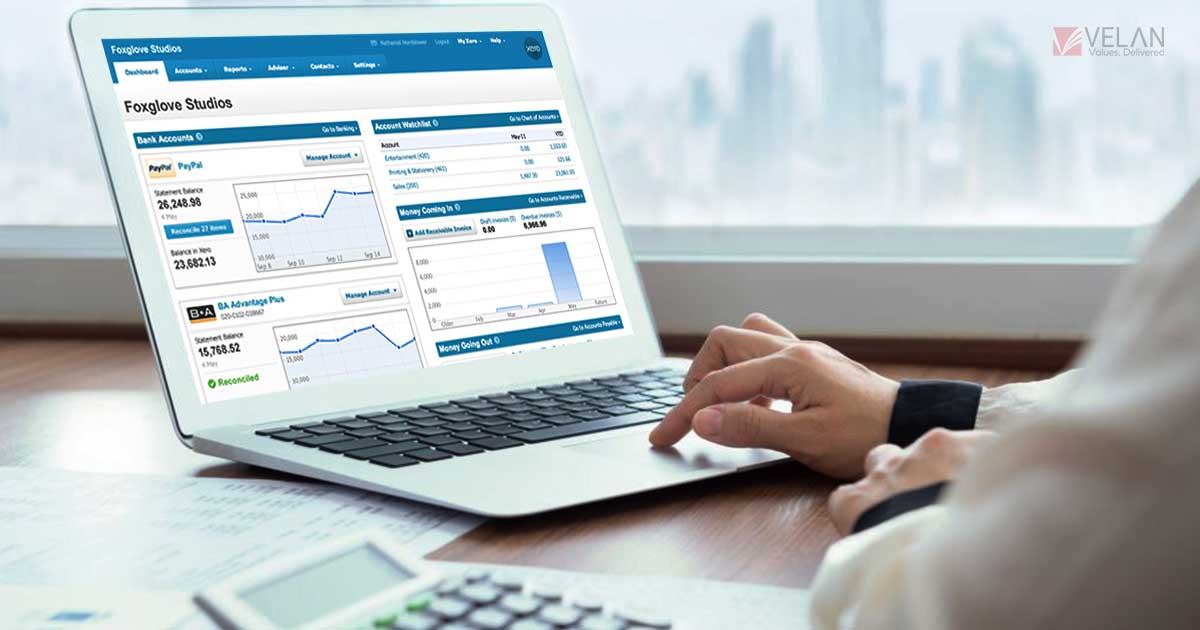
Category: Tech Tips
A few months ago, a small bakery owner I know almost lost a government grant. Her AI bookkeeping app missed an important compliance update. The app did not show a pop-up. There was no warning. The dashboard displayed the wrong data. A human accountant with experience found the mistake. This happened two days before the deadline. This does not criticise AI bookkeeping. It shows a real situation. Especially small and medium ones, consider what automation Read More
Posted by: Pramod
July 04, 2025

Category: Tech Tips
The days of maintaining physical books and spreadsheets are long gone for small businesses. Thanks to emerging technologies, automated bookkeeping tools, mobile applications, and smart integrations, managing your accounts is now cheaper as well as more precise than ever. Whether you run a one-person show or have a growing team, these 10 tech-savvy bookkeeping tips will help small business owners enhance precision while minimizing effort in error-prone tasks that don’t need hands-on attention so they Read More
Posted by: Pramod
July 02, 2025

Category: Tech Tips
Bookkeeping is often considered one of the most laborious aspects of running a small business. For startups, freelancers, and solopreneurs balancing many market responsibilities, evidence-based and easy bookkeeping is the small-but-ultimate difference between knowing where the money goes and where it went. Fortunately, 2025 provides an array of simple accounting tools made with non-accountants in mind. Whether you’re in the market for bookkeeping software for beginners or cloud-based software or simply want to know what Read More
Posted by: Pramod
June 30, 2025

Category: Tech Tips
When it comes to starting a small business, it’s so much more than having a product or service to offer—you need solid financial footing to maintain flexibility for years to come. Bookkeeping constitutes a fundamental cornerstone. If you’re trying to figure out how to do bookkeeping for a small business, this blog brings you the answer by giving you a step-by-step guide to getting started with bookkeeping, as well as the tools, tips and must-knows Read More
Posted by: Pramod
June 26, 2025
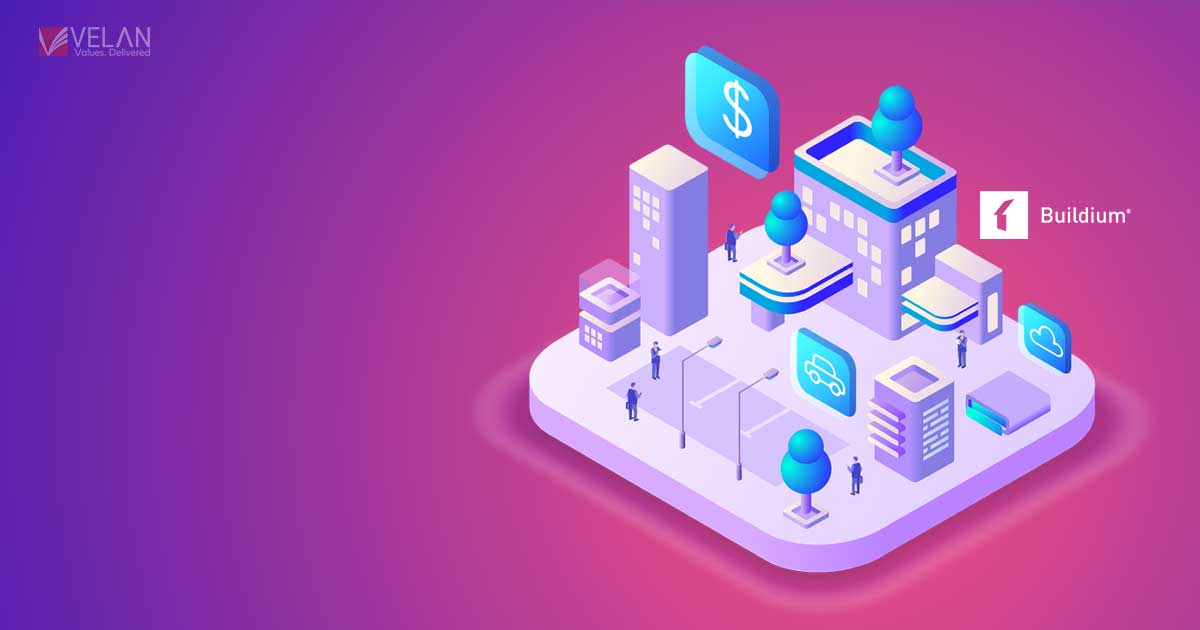
Category: Tech Tips
Buildium is a cloud-based property management software that can help you manage your rental properties more efficiently. It has several features, such as: Whether you want to automate your workday or go paperless, Buildium has the right tools so you can get back to managing clients and properties in one place. Rental management: Track rent payments, generate leases, and oversee tenant communications as part of rental management. Maintenance and repairs: Track maintenance requests, schedule repairs, and Read More

 +1 727 756 1632
+1 727 756 1632 reachus@velan-bookkeeping.com
reachus@velan-bookkeeping.com